Very early this morning GeoHot posted photo evidence of a jailbroken iPhone 3GS.
"It's 4AM, do you know where your jailbreak is?"
The jailbreak was accomplished using the 24kpwn exploit as we announced earlier. The screenshot shows the output of uname being run from MobileTerminal.
The Dev-Team will likely release the jailbreak for the iPhone 3GS along with versions of PwnageTool and RedSn0w that are updated for the upcoming 3.0.1 firmware.
Read More
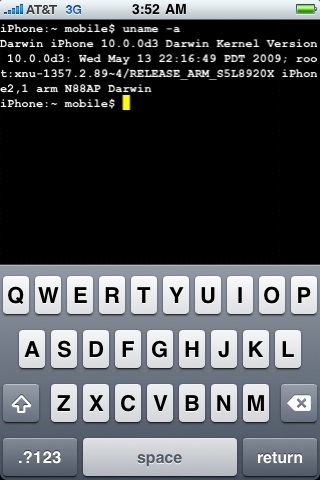
Sunday, June 28, 2009
GeoHot Jailbroked iPhone 3GS
Tuesday, June 23, 2009
iPhone Dev-Team has released the UltraSn0w unlock for the iPhone 3G
The iPhone Dev-Team has released the UltraSn0w unlock for the iPhone 3G.
Ultrasn0w for iPhone 3G is ready!
1. Please add the repo repo666.ultrasn0w.com to cydia or icy
2. Search for ‘ultrasn0w’ in cydia or icy and install ultrasn0w
3. Reboot your iPhone 3G
4. T-Mobile USA users should disable 3G before using ultrasn0w
5. Enjoy
Before applying the UltraSn0w unlock you must be jailbroken on the iPhone 3.0 firmware. You can find instructions on how to do that here: Windows, Mac
We have posted a tutorial on how to perform the unlock step by step. You can find it here
Read More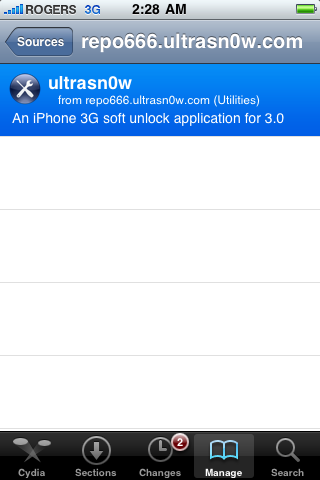
Friday, June 19, 2009
Unlock iPhone 3G firmware 3.0
Official Bittorrent Releases
- http://torrents.thepiratebay.org/4963802/PwnageTool_3.0.dmg.4963802.TPB.torrent SHA1 = 2e19d39398233f88ae0782fd82462a9223791f7f
Monday, June 15, 2009
Apple Store hack allows contract free iPhone 3G S purchase
This is a tut for how to order an iPhone 3G S on Apple's website, contract free, and get it on June 19th!! I have have also uploaded some "step-by-step" clip in the thread! Enjoy!
Anyways, you need Firefox + Firebug (www.getfirebug.com)
1. Go to any non-apple product in the store.apple.com
2. Click on the little FireBug icon on the bottom of the screen, now Firebug pops up and click "Inspect", and choose the "Add to cart Icon"
3. In firebug, right above where it's highlighted, you should see "". Click on "TV943VC/A" and change it to the value of the iPhone you want:
Code:
iPhone 3G 8GB ($499): MB046LL/A
iPhone 3GS 16GB Black ($599): MB715LL/A
iPhone 3GS 16GB White ($599): MB716LL/A
iPhone 3GS 32GB Black ($699): MB717LL/A
iPhone 3GS 32GB White ($699): MB718LL/A
4. Now click on the Add to Cart button, and the iPhone should be in your cart. Proceed to buy it if you want.
Friday, June 12, 2009
Archos 9 pctablet resistive touchscreen impresses
P.S. While Archosfans claims the Archos 9 is multi-touch, nothing that we've found supports that claim on the Archos site or in the video demonstrations. Nevertheless, multi-touch resistive touchscreen technology does exist as demonstrated to us by Stantum back in February. In fact, the ASUS Eee PC T91 also features an 8.9-inch resistive display that does support mult-touch.
Tuesday, June 9, 2009
New Apple iPhone 3G S
Apple yesterday introduced the new iPhone 3G S, the fastest, most powerful iPhone yet, packed with incredible new features including improved speed and performance—up to twice as fast as iPhone 3G—with longer battery life, a high-quality 3 megapixel autofocus camera, easy to use video recording and hands free voice control. iPhone 3G S includes the new iPhone OS 3.0, the world’s most advanced mobile operating system with over 100 new features such as Cut, Copy and Paste, MMS*, Spotlight Search, landscape keyboard and more. iPhone 3G S customers get access to more than 50,000 applications from Apple’s revolutionary App Store, the largest application store in the world where customers have already downloaded over one billion apps. iPhone 3G S offers twice the capacity for the same price with a 16GB model for just $199 and a new 32GB model for just $299. And beginning today, iPhone 3G is available at the breakthrough price of just $99 for the 8GB model—a huge milestone for the high end smartphone market.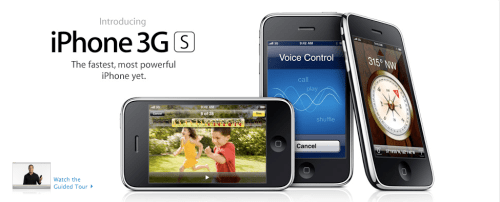
“iPhone 3G S is the fastest, most powerful iPhone yet and we think people will love the incredible new features including autofocus camera, video recording and the freedom of voice control,” said Philip Schiller, Apple’s senior vice president of WorldWide Product Marketing. “And with a breakthrough price of $99, we are thrilled to get iPhone 3G into the hands of even more users who want them.”
iPhone 3G S offers incredible speed and performance, on average up to twice as fast as iPhone 3G, so you can render web pages quicker and launch applications faster. iPhone 3G S takes advantage of the OpenGL ES 2.0 standard for stunning high-quality 3D graphics, making mobile gaming and other graphic intense applications better than ever. iPhone 3G S is not only faster, but with longer battery life you can watch more videos, listen to more music, browse the Internet or keep using your favorite apps even longer. The new iPhone 3G S also supports 7.2 Mbps HSDPA for faster networking speeds.***
iPhone 3G S features a new 3 megapixel autofocus camera that takes amazing pictures and video, making it easier than ever to capture, edit and share those moments instantly with family and friends. The new autofocus camera adjusts focus, exposure, color and contrast for the best possible image and includes an automatic macro focus for extra close up shots. With the new “tap to focus” feature, you simply touch the display to select an object or area of interest and the camera automatically re-adjusts focus and exposure. You can record incredible high-quality video clips and edit them right on your iPhone 3G S by simply trimming the start and stop points. With iPhone 3G S you can send photos and video by email or MMS and post them to MobileMe™ or YouTube with just one tap.
The voice control feature in iPhone 3G S offers hands free operation for both iPhone and iPod® functions. Simply speak the appropriate commands into the built-in microphone or headset microphone to dial by name or number. With voice control you can play your favorite music by artist, album or playlist and activate the Genius feature by saying “play more songs like this.” You can also tell iPhone to pause the music, play the next track, turn on shuffle or ask, “What’s playing right now?”
iPhone 3G S features a new built-in digital compass for instant navigation.**** The Compass app shows you which way you are headed and rotates as you change direction. You can orient yourself to true north or magnetic north, and iPhone’s built-in GPS automatically displays the coordinates of your current location. The new built-in digital compass is also integrated within Maps, so it automatically orients any map to the direction you are facing.
iPhone 3G S provides new accessibility features including VoiceOver, a screen reader that speaks what appears on the iPhone 3G S display, enabling visually impaired users to make calls, read email, browse web pages, play music and run applications. The new universal Zoom function magnifies the entire screen, and the White on Black feature reverses the colors on screen to provide higher contrast for people with low vision. iPhone 3G S also supports Mono Audio which combines left and right audio channels so that they can be heard in both earbuds for those with hearing loss in one ear.
iPhone 3G S includes the new iPhone OS 3.0 software with more than 100 new features including: Cut, Copy and Paste; MMS; Spotlight Search to search across iPhone or within Mail, Contacts, Calendar and iPod; landscape keyboard for Mail, Messages, Notes and Safari®; expanded parental controls for TV shows, movies and apps from the App Store; and the ability to capture and send audio recordings on the go with the new Voice Memo app. iPhone 3.0 software also includes a new Find My iPhone feature that works together with MobileMe so you can locate your lost iPhone on a map, send a message that will appear on the screen or play a sound to help you find it even if your phone is set to silent. If you cannot find your iPhone, you can erase all data and content on your iPhone with the new Remote Wipe feature. New iTunes® features available with iPhone 3.0 software include wirelessly downloading movies, TV and audio programs as well as iTunes U so students can download learning materials on the go.
iPhone 3G S gives users access to the revolutionary App Store, the largest application store in the world with more than 50,000 applications. The App Store allows developers to reach tens of millions of iPhone and iPod touch® users around the world. To date, customers have downloaded more than one billion apps from the App Store. And with more than 1,000 new APIs available with the iPhone SDK, developers can create even more innovative applications using In-App Purchases, a new Maps API and Push Notifications.
iPhone 3G S also features built-in Nike + iPod support making it an incredible workout companion. Users simply place the optional Nike + iPod sensor ($19) in their Nike + shoe to seamlessly connect with iPhone 3G S to track miles run or sync with the latest generation gym equipment.
Pricing & Availability
iPhone 3G S will be available in the US on June 19 for a suggested retail price of $199 (US) for the 16GB model and just $299 (US) for the new 32GB model in both Apple and AT&T’s retail and online stores, Best Buy and Wal-Mart stores. iPhone 3G S requires a new two year contract with AT&T for qualifying customers. iPhone OS 3.0 software will be available on June 17 as a free software update via iTunes 8.2 or later for all iPhone customers. iPod touch customers will be able to purchase a software update for $9.95 (US). Beginning June 8, iPhone 3G will be available for just $99 (US) for the 8GB model. New MobileMe features for iPhone require iPhone OS 3.0. MobileMe is available for an annual subscription price of $99 (US).
iPhone 3G S will also be available in more than 80 countries in the coming weeks. For further information about US and international pricing and availability visit www.apple.com/iphone.
*MMS messaging is available only on iPhone 3G or iPhone 3G S; fees may apply. MMS may not be available in all areas. MMS support from AT&T will be available in late summer.
Tuesday, May 19, 2009
More Snow Leopard Screenshot Leaks


QuickTime X Publish to iTunes

Universal Keyboard Shortcuts

New Image Capture App

Advanced Security Options

Chinese Handwriting Recognition
Wednesday, April 8, 2009
Goole and Yahoo lunch new application for iPhone
Despite the advent of 3G networks and wifi, smartphones still lack a high-speed, always-on broadband connection and can have connections far less reliable than their desktop brethren. So, just like when we redesigned the Gmail for mobile client app last October, we've gone back to the drawing board and redesigned Gmail for the mobile browser to overcome some of these limitations. We made performance more consistent, regardless of connection type, and laid the foundation for future improvements.
Now, when you go to gmail.com from your iPhone or Android browser, archiving email is quicker because it doesn't require a response from a remote server. Instead, we cache mail on the device itself (using database storage on the iPhone and a device-local mobile Gears database on Android-powered phones). Actions like archiving or starring messages are first applied to this cache and then sent to Gmail servers in the background whenever a network connection is available. You only have to wait for a response from the server when you're requesting an uncached message or list of messages. As a result, you can start-up Gmail even if you're on a slow connection. You can even compose mail and open recently read messages while offline.
We made extensive use of other browser functions too: for example, the floaty bar that lets you archive, delete or apply more actions is animated via CSS transformations and controlled in part with touch events (when you scroll the screen, it follows you).
The HTML5 canvas tag is used to render the progress spinner without the overhead of downloading animated GIFs to the device. Now that we've developed a framework for the new Gmail for mobile, we're planning a whole lot more: faster performance, improved offline operation, new functionality, and interface enhancements that take advantage of the unique properties of smartphones.
To try this new version of Gmail for mobile, just go to gmail.com from your mobile browser. It's currently available on any Android-powered devices or iPhone OS 2.2.1 or higher. For now, the new version is available in English only. We'll be rolling this version out to everyone over the course of the day, so if you don't see the updated user interface yet (you'll know you have it when you see that floaty bar), check back soon. For easy access, we recommend creating a homescreen link.
Yahoo! Messenger for iPhone is here

It’s finally arrived – the all new Yahoo! Messenger for the iPhone application.
Now you can take the best of Yahoo! Messenger with you and stay in touch with friends through your iPhone or iPod Touch, no matter where you are.
A short demo video is included below. Here are the top features of the new app:
Instant message: Send text messages back and forth with your friends, including emoticons and web links.
Photo sharing: Take a photo on your iPhone and send that, or grab one from your photo gallery to share.
Stealth settings: Sign in as invisible, or change your status to invisible once you’re in the app.
Custom status message: Enter a custom status message for your friends to see. You can even include a web link with it.
Recent conversations archive: Under Messages, tap a contact and you’ll see your most recent conversation. You can type in a message from there to start chatting again.
Special idle state: If you have to leave the app for whatever reason, like a call comes in or you click a link in an IM that takes you to Safari, the Yahoo! Messenger for iPhone app will keep you signed in but change your status to idle. That way you can continue to receive messages and provided you return to the app within ten minutes, pick up where you left off.
Additional settings: Tap the Settings icon to change the sort order of your contact list, or to show or hide offline contacts in your list.
Check out the short video below to see the app in action (click here for a high quality version of the video). Background music in the demo was created by one of our own team members, Felix and his Slimcat Productions (thanks!).
The Yahoo! Messenger for the iPhone application is free and can be downloaded through the iTunes App Store or through the App Store on your iPhone or iPod Touch (search for Yahoo! Messenger).
Even if you don’t have an iPhone, Yahoo! Messenger is available for other types of mobile phones including the Blackberry. Visit our mobile site to find out what works with your phone.
Sarah Bacon
Product Manager
Monday, April 6, 2009
How to Transfer Files to Your iPhone Using Fugu (Mac)
Step One
First we must obtain the IP Address of the iPhone. To do this press the Settings button on your Springboard.

Step Two
Press to select Wi-Fi from the Settings Menu
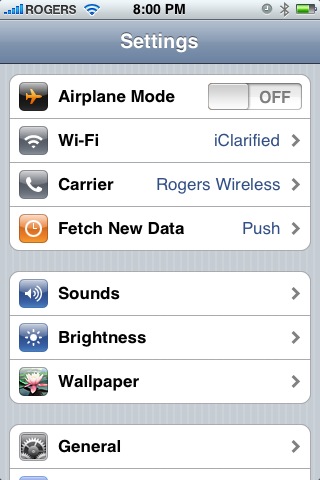
Step Three
Make sure you are connected to a wireless network then press the circular blue arrow button
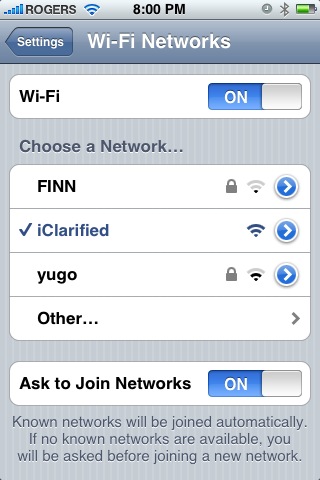
Step Four
Take note of your IP address from the Wi-Fi details screen
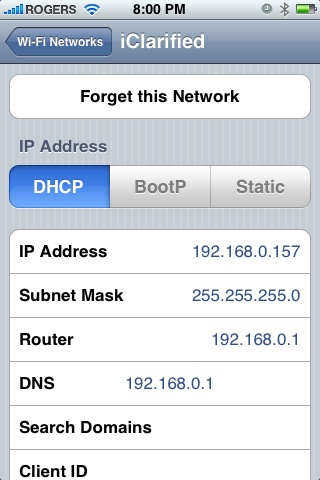
Step Five
Make sure you are on the same wireless network as your iPhone and launch Fugu by clicking its icon in the dock or in your Applications folder. If you do not have Fugu installed you can download it from here

Step Six
Once Fugu opens enter your iPhone's IP Address into the Connect to: field. Then enter root as your iPhone username and click the Connect button.

Step Seven
You will be asked to input a password. Enter alpine as the password and click the Authenticate button.

Step Eight
Fugu will then log you into your iPhone. You will be placed in the /private/var/root directory.

Step Nine
To get to the root folder of the iPhone you can select / from the dropdown on the right side of the window. From here you can access all the folders on your iPhone for example the Applications folder.


Step Ten
To transfer a file to the iPhone simply locate your local (on your computer) file using the left pane. Then navigate to the desired location in the right pane. Drag the file from the left pane to the right pane to copy the file to your iPhone.
Reference: iClarified.com
How to SSH Into Your iPhone Using WinSCP (Windows)
Step One
Press the Cydia icon on your Springboard
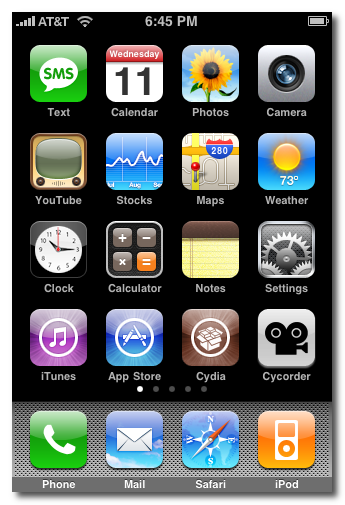
Step Two
Press to select the Sections tab at the bottom of the screen.
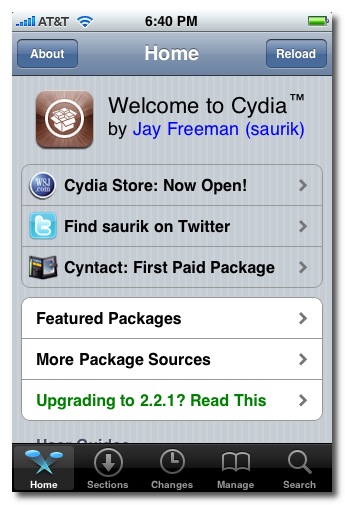
Step Three
Press to select Networking from the list of Sections.
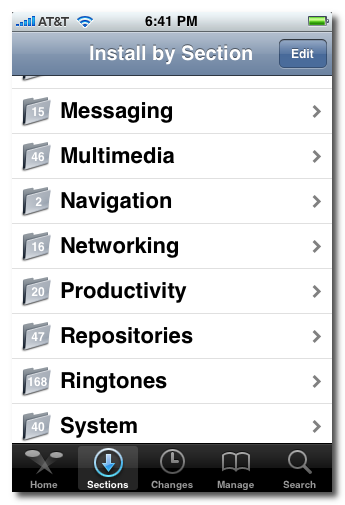
Step Four
Press to select OpenSSH from the list of Packages.
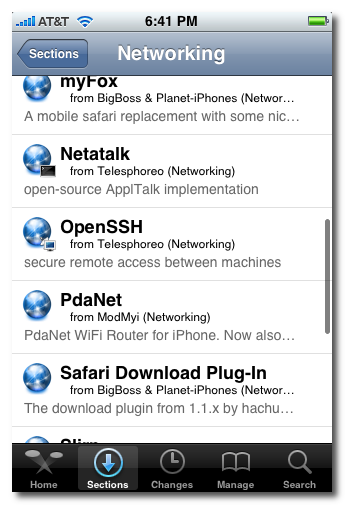
Step Five
Press the Install button at the top right of the screen.
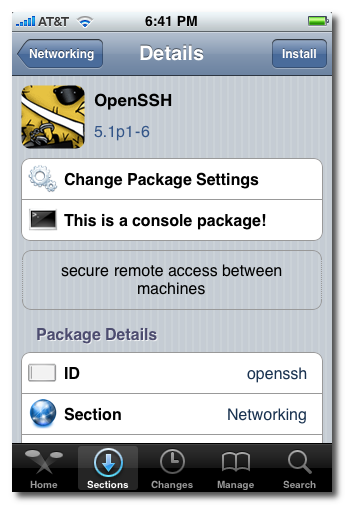
Step Six
Press the Confirm button at the top right of the screen.
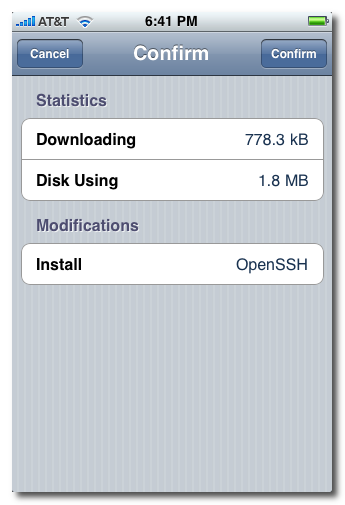
Step Seven
Once installation has completed successfully press the large Return to Cydia button.
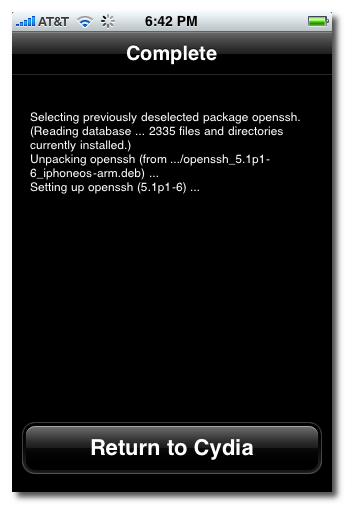
Step Eight
Hit the home button on your iPhone to return to the Springboard.
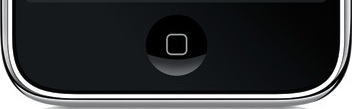
Step Nine
We must now obtain the IP Address of the iPhone. To do this press the Settings button on your Springboard.
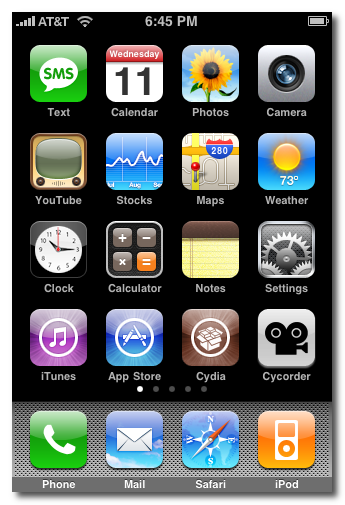
Step Ten
Press to select Wi-Fi from the Settings Menu
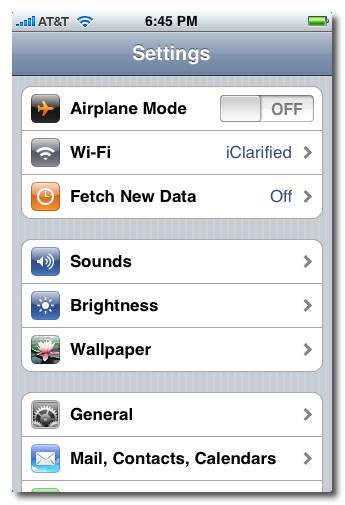
Step Eleven
Make sure you are connected to a wireless network then press the circular blue arrow button.
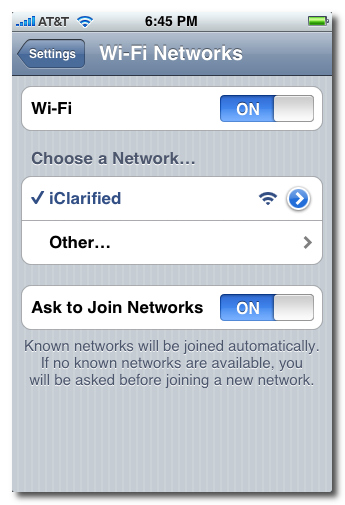
Step Twelve
Take note of your IP address from the Wi-Fi details screen
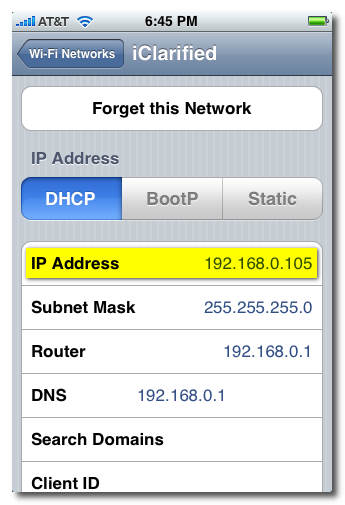
Step Thirteen
Make sure you are on the same wireless network as your iPhone and launch WinSCP by clicking it on your desktop, or in the start menu. You can download WinSCP from here.

Step Fourteen
Once WinSCP opens, enter your iPhone's IP Address into the Host Name Field. Then enter root as your iPhone username and and alpine as the password. Then click Login.

Step Fifteen
You will now see WinSCP connecting to your iPhone. The first time you login using SSH, it may take 30-45 seconds.
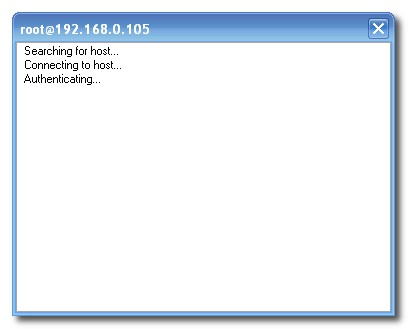
Step Sixteen
If a Warning dialogue pops up, click Update or Add
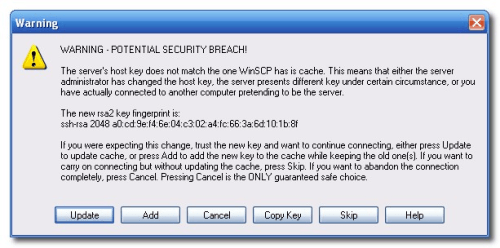
Step Seventeen
After about 30-45 seconds, WinSCP should successfully log you into your iPhone. You will be placed in the /private/var/root directory.
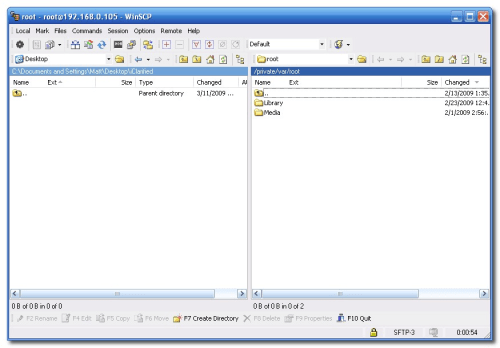
Step Eighteen
To get to the root folder of the iPhone you can select /
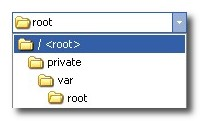
Step Nineteen
To transfer a file to the iPhone simply locate your local (on your computer) file using the left pane. Then navigate to the desired location in the right pane. Drag the file from the left pane to the right pane to copy the file to your iPhone.
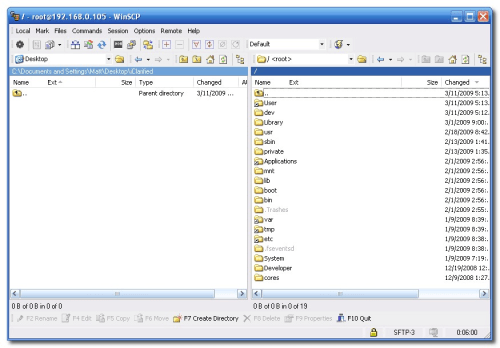
**Note**
As user dlr stated, it is a good idea to set auto-lock to never. You can do this by going to Settings>>>General>>>Auto-Lock and set to never.
Reference: iClarified.com
Mock Up Video Ad for the New iPhone
GPS Solution for iPhone 3G (Jailbroken): xGPS
Go to Cydiya:

Tap on 'sections':

Select 'Navigation' in section :

Select 'xGPS':

Tap on Install:

After Install finished Press Home Button:



